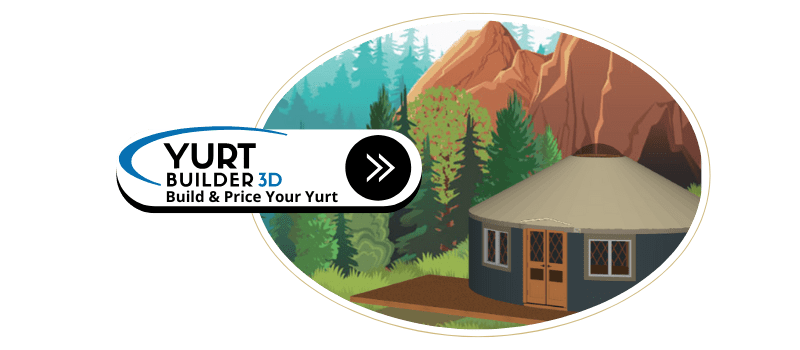Pacific Yurts Zoom Backgrounds
Video conferencing has become a great way to connect with our friends and family as we practice social distancing and flatten the curve. So, we want to make your time at home and your Zoom parties more exciting by offering free downloadable virtual backgrounds that transform your living space into a circular haven and turning your home into a yurt camping experience.
How to change your virtual background in Zoom
Adding a yurt to your Zoom parties is easy. Here’s how to change your virtual background in Zoom.
- Download your favorite yurt background to your desktop by right-clicking on the image and selecting “Save image as“.
- In Zoom, click the “^” (arrow) button next to the Start/Stop Video on the bottom left during a meeting.
- Click the “Choose a Virtual Background…” option.
- Add your yurt background by clicking on the “+” (plus) button on the right hand side.
- Select your yurt background from the menu.
Downloadable Zoom Backgrounds
Let’s get adventurous! Enjoy the following Pacific Yurt Zoom backgrounds by simply downloading each one and adding them to your account.